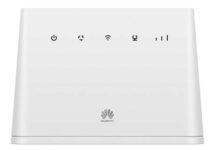B525s-23a LTE CPE is a wireless gateway that integrates LTE and high-speed Ethernet uplink access, which provides users with flexible and diversified data access and voice services. Zain, Kuwait has launched has also started selling B525s-23a router which is sold in locked form so other sim cards cannot be used in it. We are glad to inform that this router can now be unlocked to use all the SIM by using our specially designed unlocking application. The below mentioned process should work on most the B525s-23a router whose firmware starts with 11.
Note: If the firmware version of your router starts with 81 (Ex. 81.191.xx.xx.xx) then don’t place order. The 81 Series routers cannot be unlocked and there won’t be any refund for the order placed for them.
- France Bouygues Telecom B525s-23a router having Firmware Version 11.182.61.00.309 and WebUI 21.100.36.00.03 can be unlocked using the app.
- United Kingdom EE Telecom B525s-23a router having Firmware Version 11.190.61.01.1217 and WebUI 21.100.46.00.03 can be unlocked using the app.
- NOS Portugal Telecom B525s-23a router having Firmware Version 11.182.61.00.58 can also be unlocked using the app.

Note: The router needs to be unscrewed and a USB cable male-to-male is needed to complete the unlock process.


How to unlock B525s-23a 4G Router
Download and Install Drivers from here. If you are facing problems in driver installation follow this link.
Important: If you are on windows 10, Download the file given below, extract it and run it. Don’t forget to restart the computer after executing this file.
Shot the points (marked with red and orange color circles) using the tweezer or wire as marked in the picture above. Without leaving those points, insert power cable.
Note: The router should remain OFF after inserting the power cable. If it automatically turns on after inserting cable, repeat the process again.
Once the shot is successful, insert USB cable, you will find a new com port in the device manager as shown below.
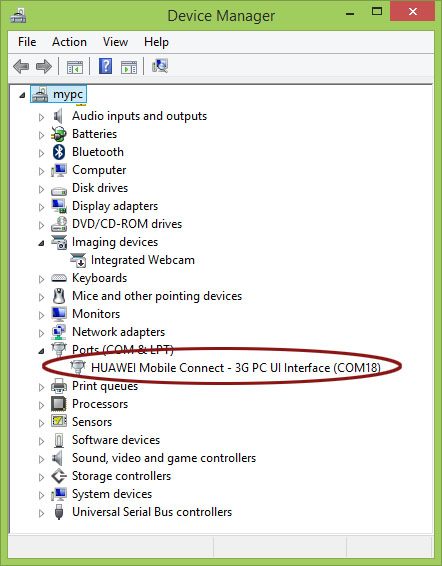
Download B525s-23a Unlock App and open it. Go to User Login (Default username and password is unlockmyrouter).

After Login, choose the Apply Loader option and click Submit. You will be asked to enter the bootloader code. Enter the exact code you have received after payment and click OK.
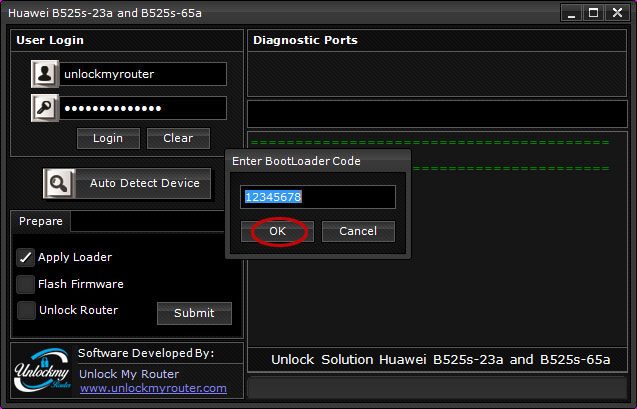
The loader will start installing and you will be able to see the progress in the bar.
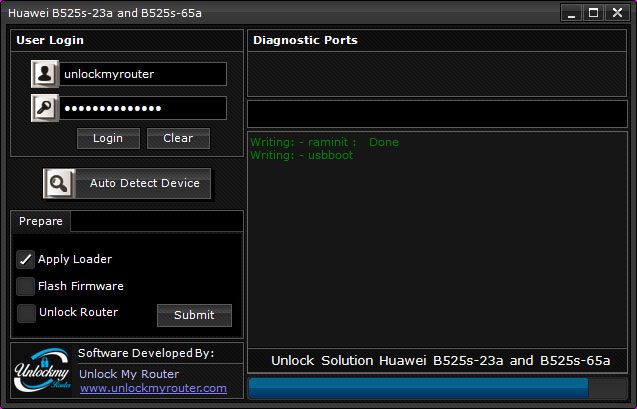
Soon, you will get the message “Loader Installed Successfully”.
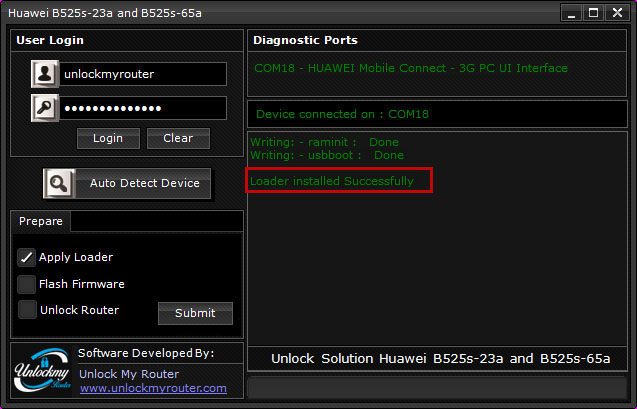
Wait for one minute and check the Device Manager again. It should show two com ports instead of one now as given in the picture below. If your device manager is not showing two ports at this stage then you might be missing appropriate drivers.
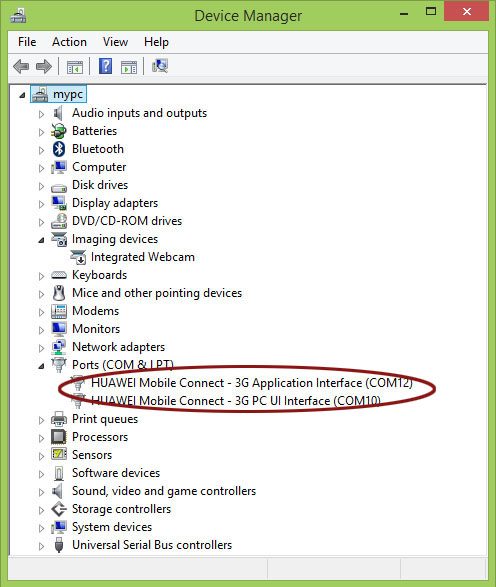
Now, It is the time to install the firmware. Choose Flash Firmware option and click submit. You will see the installation process will start. Leave the PC now and don’t do anything else till the installation process is over.
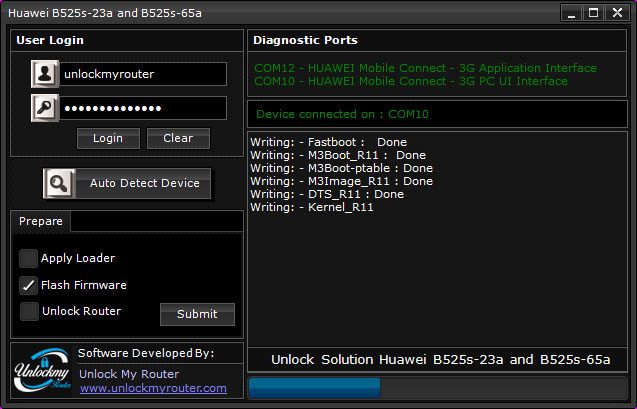
Wait for around 10 minutes. This time may vary depending on your PC. Wait for the “Flashing Completed Successfully” message as given below.
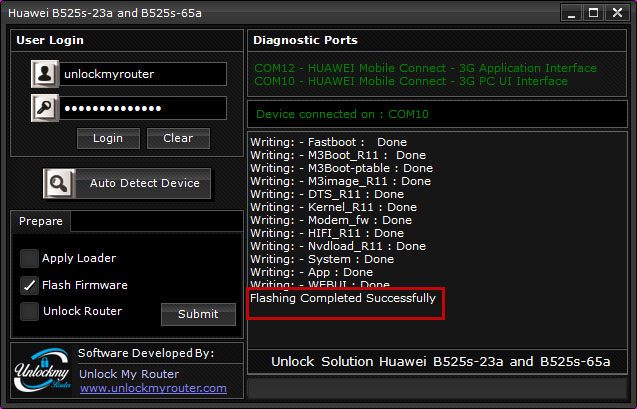
Wait for two minutes, Unplug the power and USB cable to switch it OFF. Insert SIM card and power it ON. Connect the router to the computer using the LAN cable. Once B525s router is completely switched ON, select unlock option and press Submit. Enter the code and press OK. If you get error saying “Wrong unlock code” then make sure that there is no other router which is connected to the network having the IP address 192.168.8.1, if it is then disconnect the other router and try again.
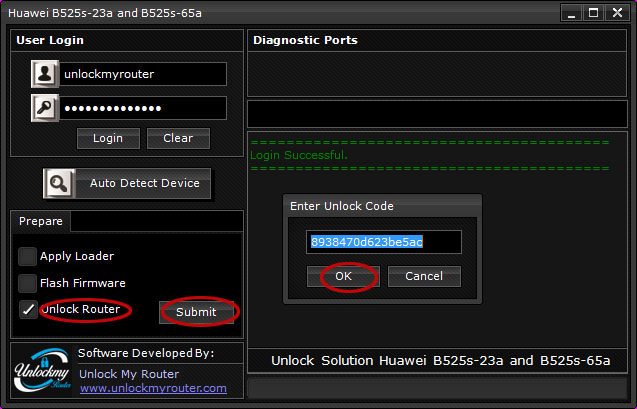
Your router will restart to apply the new settings. If the router has not restarted, unlock it again by repeating the last step.
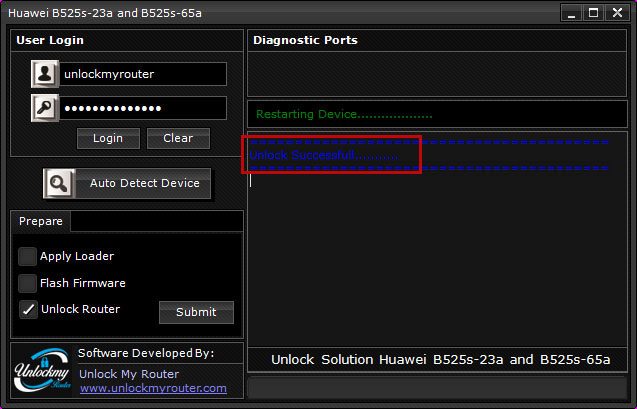
Note: Kindly check your firmware version before placing any order. You can check that by connecting your router to your computer and opening it IP address and login. After login, go to stetting and click device information, there you will find the firmware details. if the firmware version of your router starts with 81 (Ex. 81.191.xx.xx.xx) then don’t place order. The 81 Series routers cannot be unlocked and there won’t be any refund for the order placed for them. If you have any doubt you can clarify that by writing an email [email protected] before placing the order.
Unlock code is not free. You will have to pay 10 USD to get the App Code to unlock B525s Router. Kindly proceed only if you agree to pay the same.